Business rules based on related bpf stage
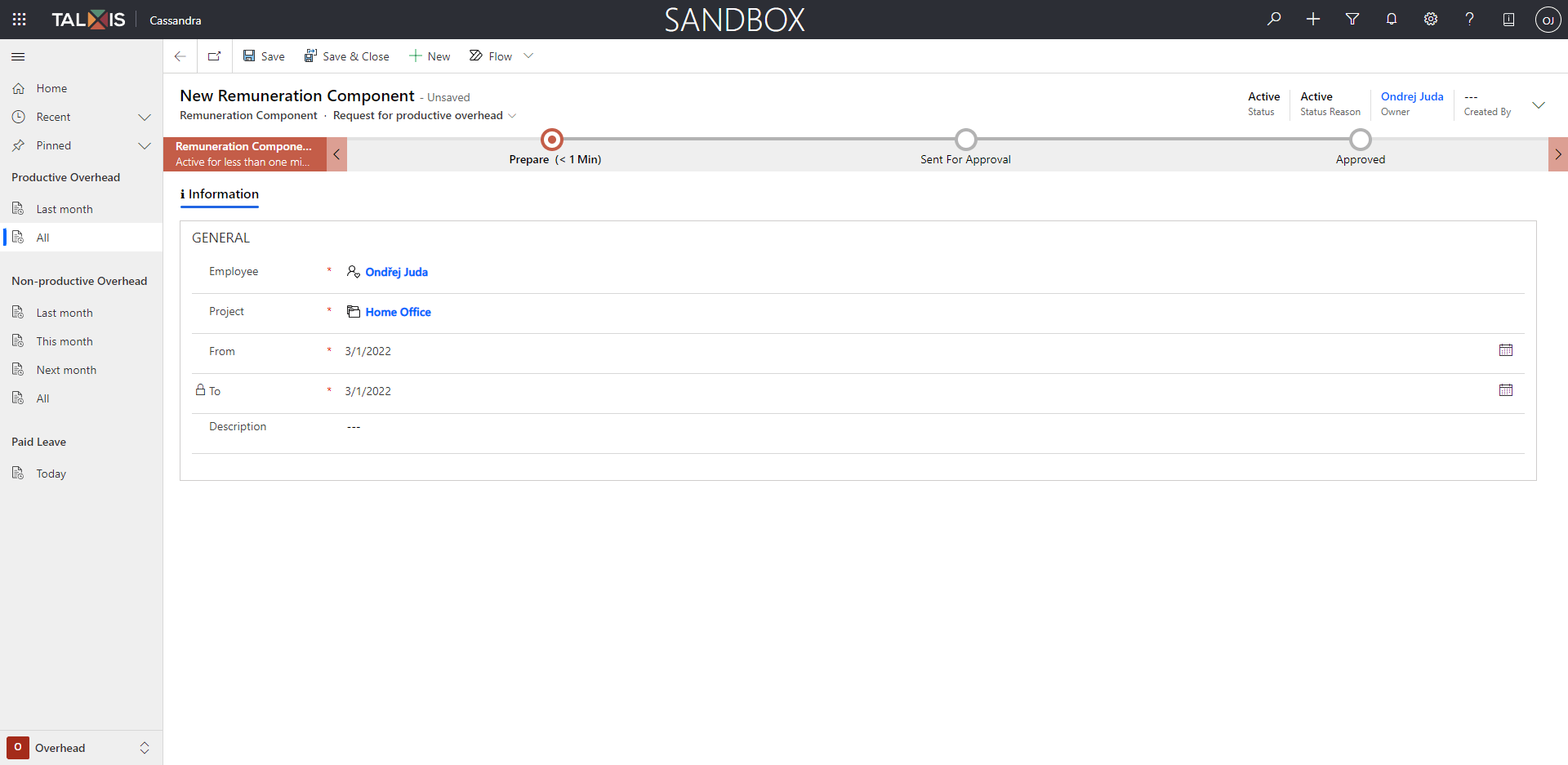
Have you ever got into a situation, where you needed to lock or hide some fields when you moved business process flow to the next stage in your model-driven application?
You can use out-of-box functionality in Power Apps called business rule. If you don’t have any experience with them, I suggest you to read the Microsoft documentation for Business Rules.
We have an entity record with related business process flow called Remuneration Component. We need to achieve that when the process moves to the second stage, fields on a form would be locked.
The first thing that came to my mind was to create a business rule. The problem was that when I tried to do it from the new UI in make.powerapps.com, I could not find any way to refer to the related business process flow stage. After some time of searching and clicking, I found out, that when you switch to the classic developer UI, it starts to show the bpf option.
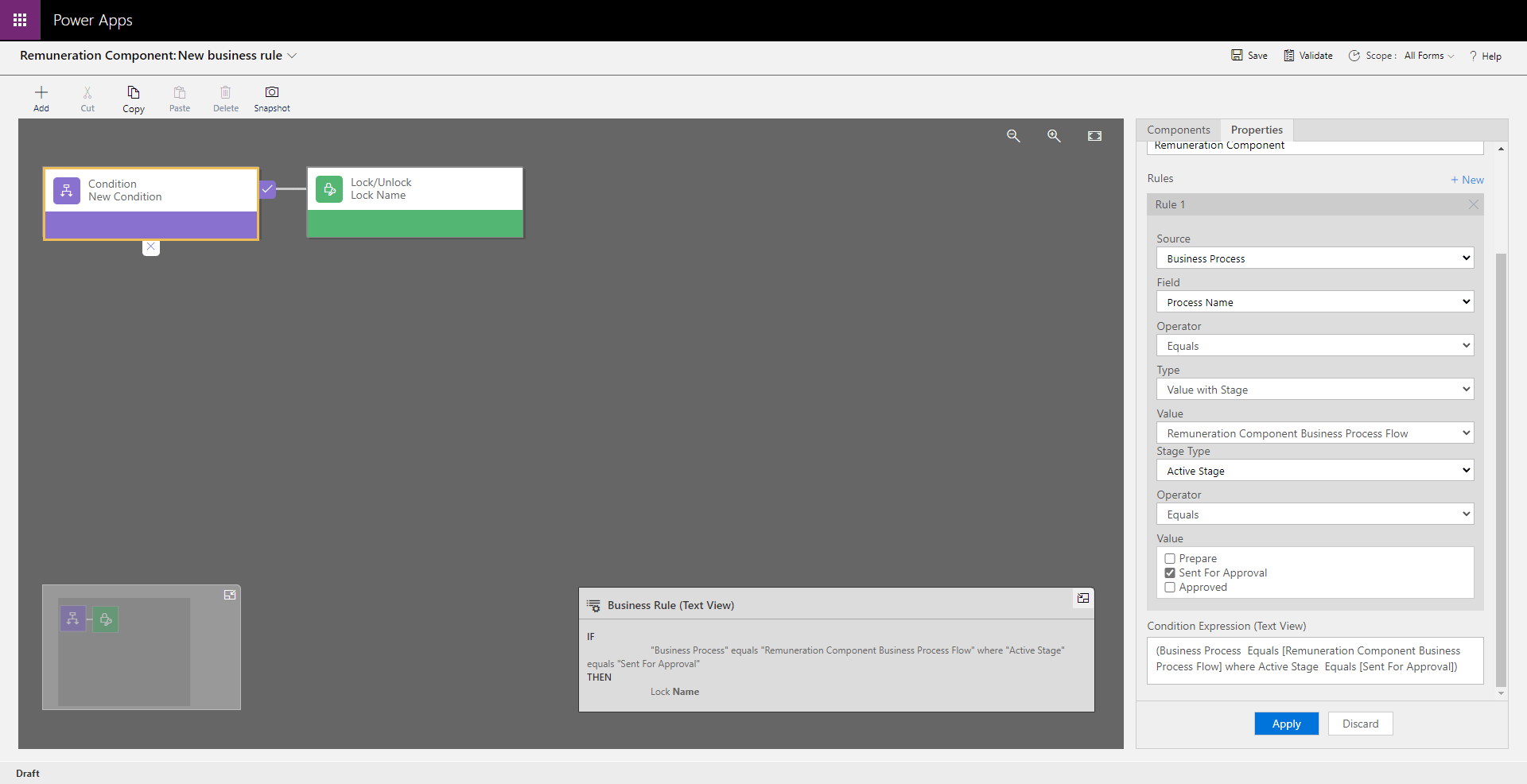
So the simplest way to achieve this condition (for me of course) would be this one:
- Create a solution and add the entity there.
- Open the entity and click on the Switch to classic button.
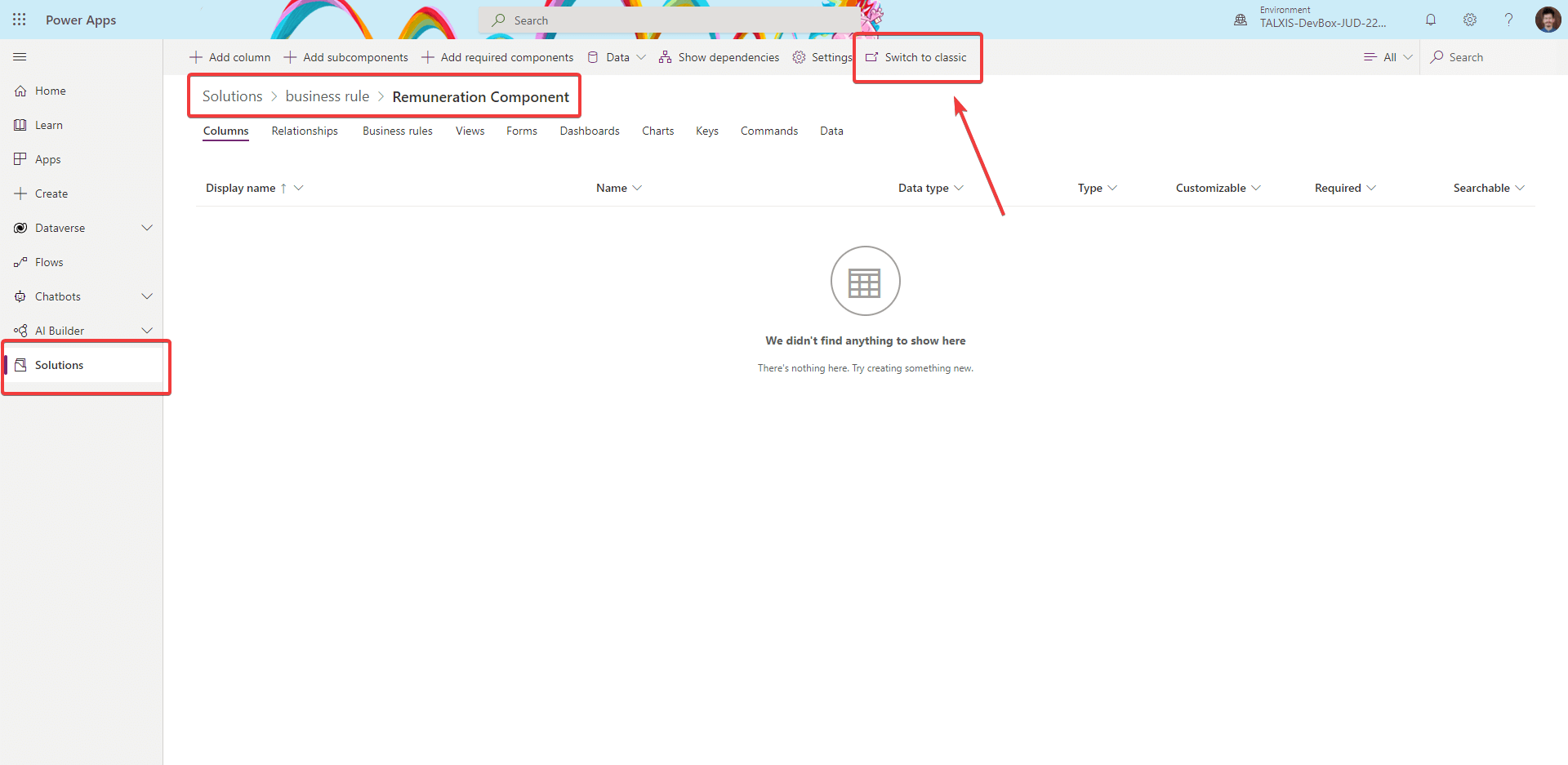 |
- Navigate to the Business Rules section and click on the New button.
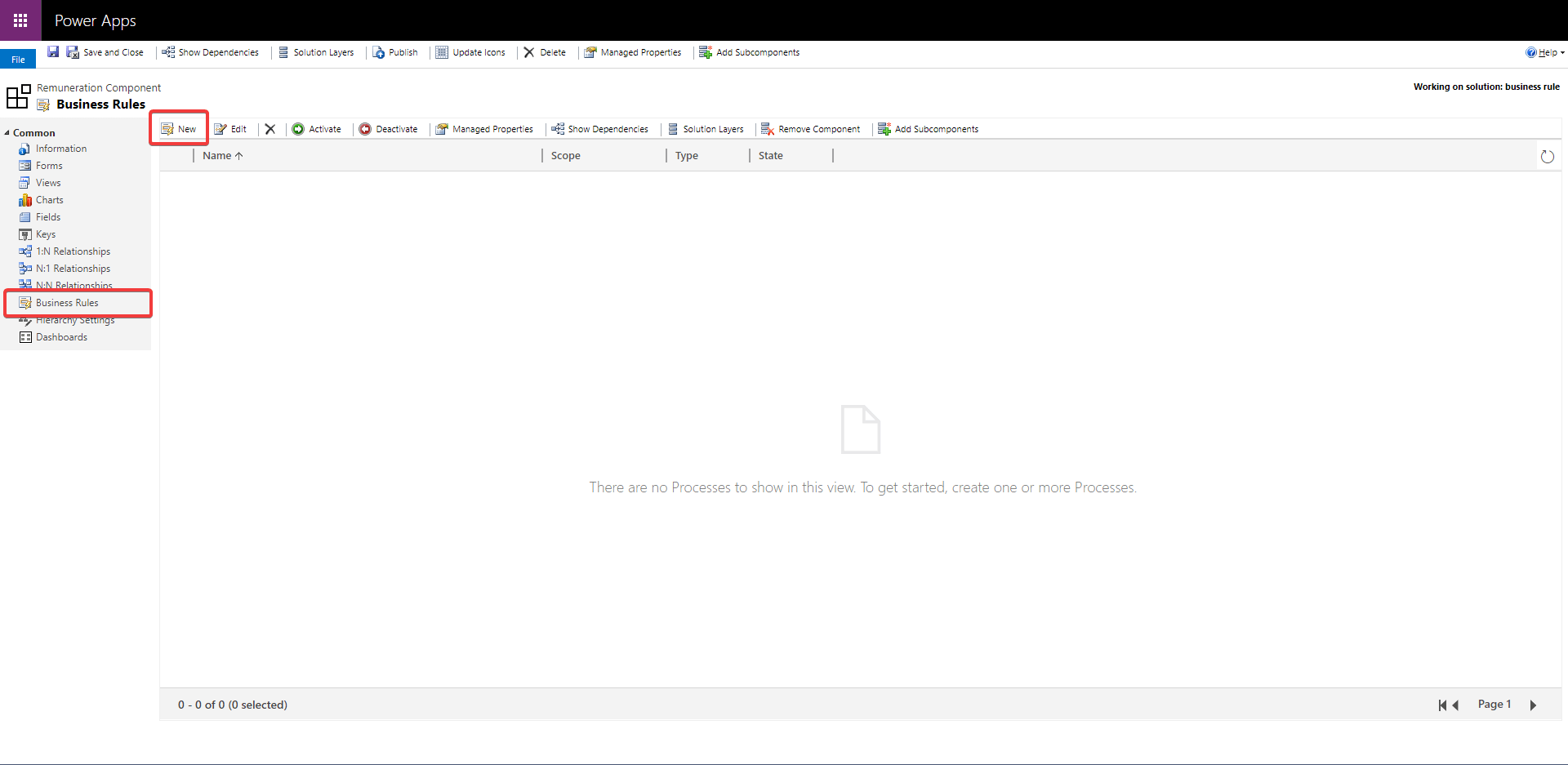 |
- Open and set the condition to the business process flow stage.
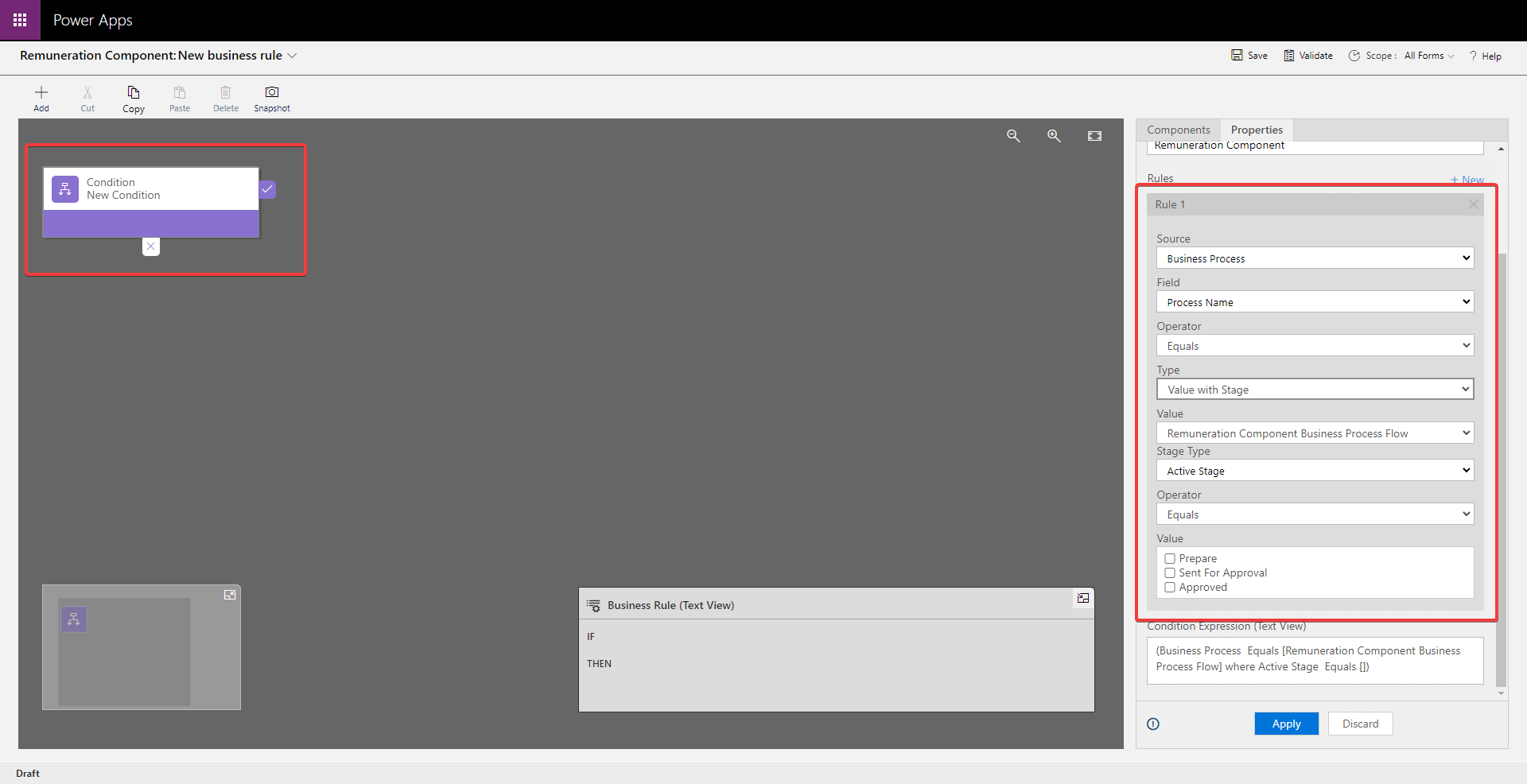 |
Once you save the business rule, it does not matter, if you open it from the classic or the new UI. The condition will be there and you can change it however you want.
From here, you can add steps to apply business logic based on a stage of related business process flow.
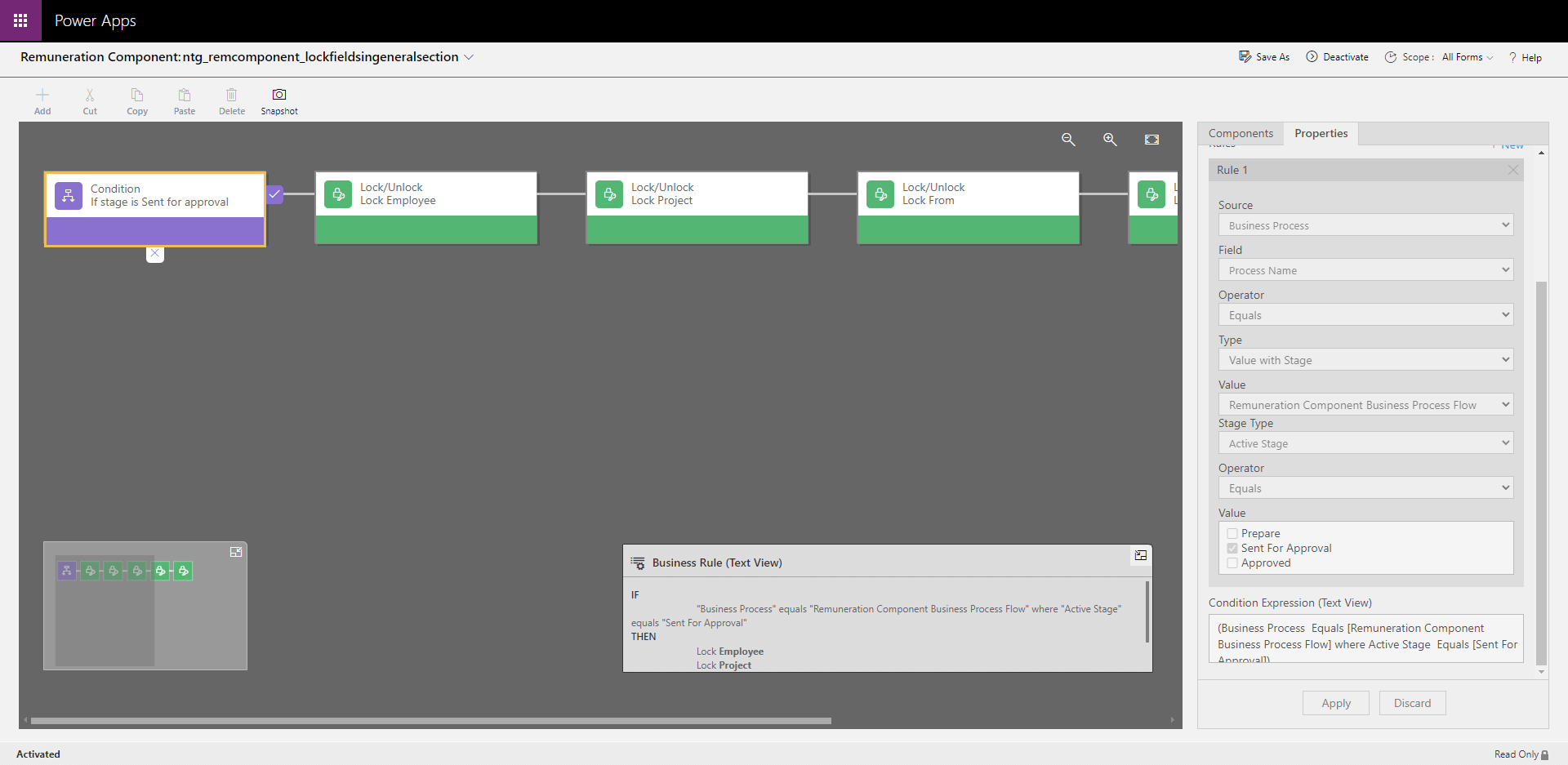
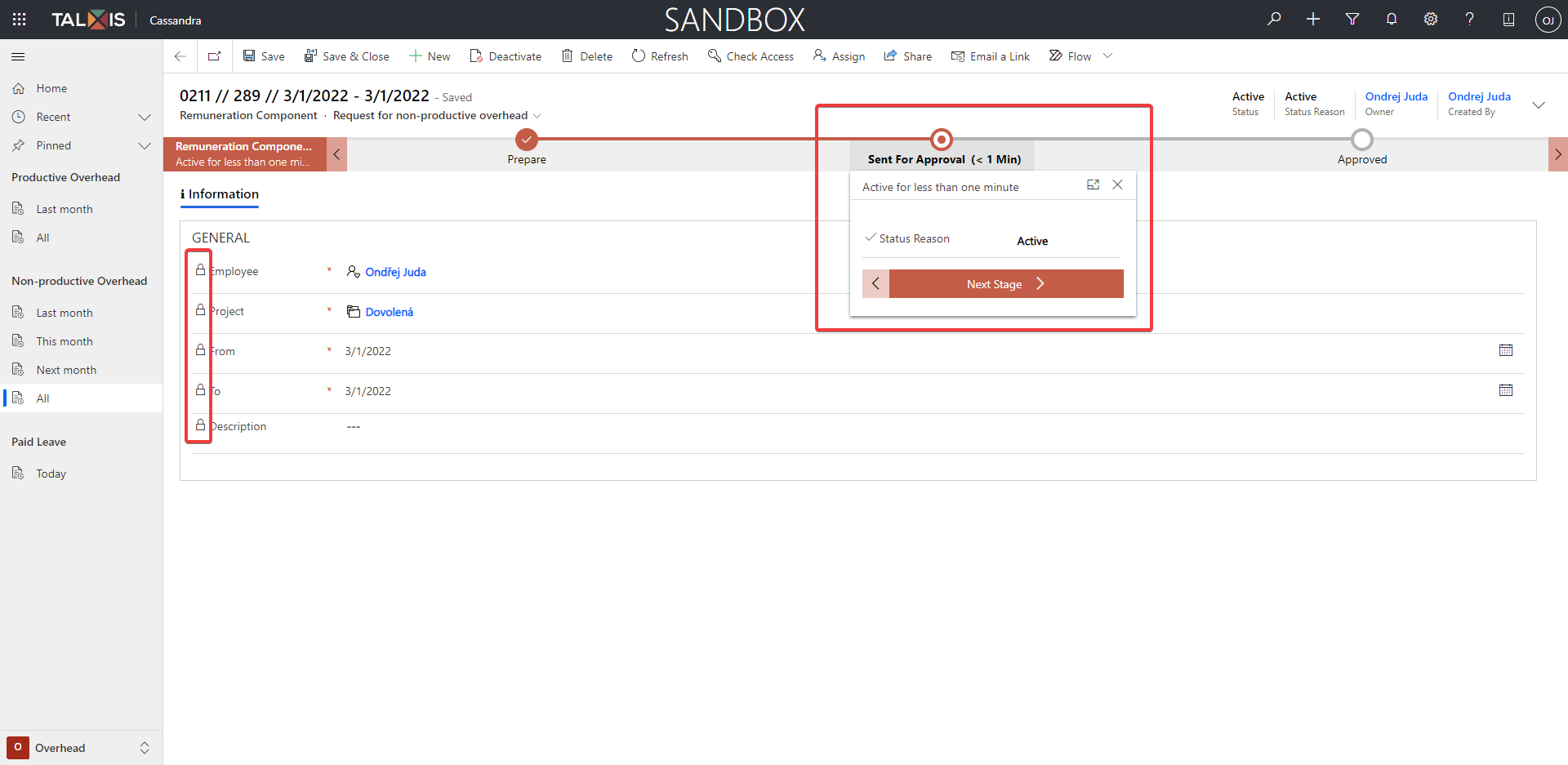

Comments
Marco de Vries
Thanks for the tip, this worked for me!
To submit comments, go to GitHub Discussions.