Embedding a PowerBI Report into a Form Using Environment Variables
Embedding a PowerBI Report into a Form Using Environment Variables
Embedding a PowerBI report into a form often requires hard-coding the report ID directly into the form. This approach can be inflexible and difficult to maintain. In this post, we’ll explore how to dynamically embed a PowerBI report by storing the report ID in environment variables.
Embedding the Report
To embed the report, we follow the Microsoft documentation. You can choose between embedding a filtered or non-filtered report. Typically, the report ID is hard-coded into the form, as shown below:
<section id="{d411658c-7450-e1e3-bc80-07021a04bcc2}" locklevel="0" showlabel="true" IsUserDefined="0" name="tab_4_section_1" labelwidth="115" columns="1" layout="varwidth" showbar="false">
<labels>
<label languagecode="1033" description="Unfiltered Power BI embedding demo"/>
</labels>
<rows>
<row>
<cell id="{7d18b61c-c588-136c-aee7-03e5e74a09a1}" showlabel="true" rowspan="20" colspan="1" auto="false" solutionaction="Added">
<labels>
<label languagecode="1033" description="Accounts (Parent Account)"/>
</labels>
<control id="unfilteredreport" classid="{8C54228C-1B25-4909-A12A-F2B968BB0D62}">
<parameters>
<PowerBIGroupId>00000000-0000-0000-0000-000000000000</PowerBIGroupId>
<PowerBIReportId>544c4162-6773-4944-900c-abfd075f6081</PowerBIReportId>
<TileUrl>https://app.powerbi.com/reportEmbed?reportId=544c4162-6773-4944-900c-abfd075f6081</TileUrl>
</parameters>
</control>
</cell>
</row>
<row/>
</rows>
</section>
Dynamic Embedding with Environment Variables
To avoid hard-coding, we can use environment variables and a script to dynamically set the report ID.
Step 1: Create Environment Variables
First, create a text environment variable to store the PowerBI settings:
{
"group": {
"id": "280ff574-14c9-4b4d-af29-799f75acd380"
},
"report": {
"id": "71ae687f-72b0-41df-83ee-44ee1e7a460b",
"embedUrl": "https://app.powerbi.com/reportEmbed"
}
}
Refer to the Microsoft documentation for locating these values.
Step 2: Script to Set Report Values
Next, use a script to set the environment variable values to the PowerBI report control:
public static async OpenReport(executionContext: Xrm.Events.EventContext | Xrm.FormContext) {
// @ts-ignore
const formContext= executionContext.getFormContext();
const PowerBiSettingsString = await this.GetEnvironmentVariableValue("your_environment_variable_name");
const PowerBiSettings = JSON.parse(PowerBiSettingsString);
const reportId = PowerBiSettings.report.id;
const reportControl = formContext.getControl("unfilteredreport");
reportControl.controlDescriptor.Parameters["PowerBIGroupId"] = PowerBiSettings.group.id;
reportControl.controlDescriptor.Parameters["PowerBIReportId"] = reportId;
reportControl.controlDescriptor.Parameters["TileUrl"] = `${PowerBiSettings.report.embedUrl}?reportId=${reportId}`;
reportControl.setVisible(true);
}
public static async GetEnvironmentVariableValue(variableSchemaName) {
const result = await Xrm.WebApi.retrieveMultipleRecords(
'environmentvariabledefinition',
`?$select=displayname,schemaname,defaultvalue` +
`&$expand=environmentvariabledefinition_environmentvariablevalue($select=value,createdon;$orderby=createdon desc)` +
`&$filter=(schemaname eq '${variableSchemaName}')`
);
const value = result.entities[0]?.environmentvariabledefinition_environmentvariablevalue[0]?.value;
return value ?? result.entities[0]?.defaultvalue;
}
And that’s it! By using environment variables, you can dynamically embed PowerBI reports into your forms without hard-coding the report IDs.
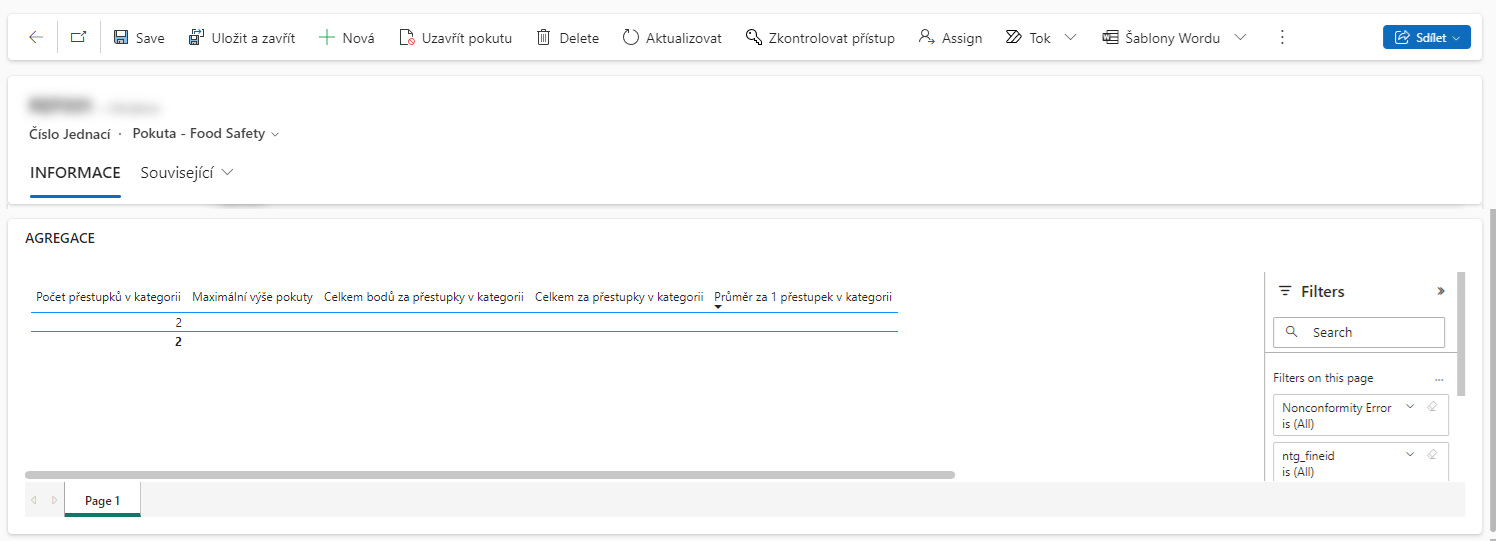
Credits
To the user “NODAL” from Dynamics Community for coming up with the script.

To submit comments, go to GitHub Discussions.